In this post I share a simple way to make your Windows 8 start on the desktop, instead of the new metro UI (or whatever it’s called these days).
There are several methods that will let you boot to desktop in windows 8, but most of them requires that you install or run some external program or script.
I like to keep it as simple as possible, so this method makes use of the build in functionalities in windows 8, making it switch to show the desktop right after startup.
[sc:adsense468 ]
Following these steps, will make windows 8 switch to the desktop right after the programs you have set to start up automatically. This usually takes 2-5 seconds, which I find acceptable since I rarely sit in front of my computer waiting for it to boot up anyway.
Step 1
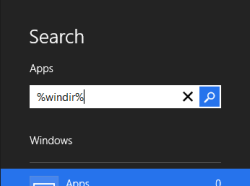 Click in the lower left corner of your screen, and go to the new windows 8 start page (yes, the one we want to get rid of on startup).
Click in the lower left corner of your screen, and go to the new windows 8 start page (yes, the one we want to get rid of on startup).
Then type “%windir%” as shown here and press Enter (the search box will appear as you start to type).
This should open a folder on your computer.
Step 2
In the top right corner of the folder window, search for “shows desktop“, as shown below.
Once the shortcut is found, right-click it and select “Copy“.
Step 3
Now go back to the new start page (by clicking in the lower left corner of the screen), and type, or copy from here and press CTRL+V on the start page, the following:
%UserProfile%\AppData\Roaming\Microsoft\Windows\Start Menu\Programs\Startup
And the press Enter. This should open a new window.
Right click inside the empty window, and select “Paste“.
This should paste the shortcut you just copied in step 2.
Done
Now you can close the windows and restart your computer.
Once your computer starts and you log in, you will only briefly be at the new start page. After only a few seconds your pc will automatically go to the desktop, just like before windows 8.
Hopefully, this small guide will help many people boot straight to desktop in windows 8.
Remember to share this with your friends if they also need a way to skip to desktop on their windows 8 pc’s.

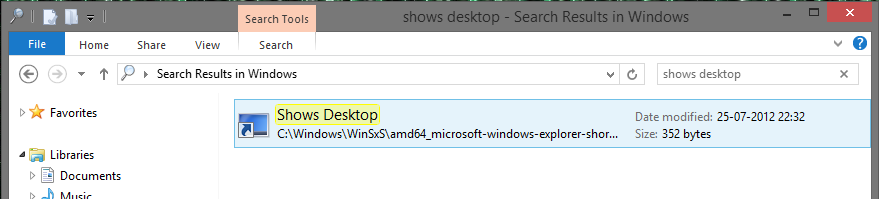
No Comments Yet